Options
This section outlines some of the advanced features/options of the Your eBay Listings tool.
Category Filter
Items can be filtered by eBay category, up to three category IDs can be used.
This is useful if you have items listed in multiple categories on eBay, but only want to display those listed in a certain category on your site. You can specify up to 3 different categories.
Store Categories
The Category Filter accepts only eBay category IDs, not custom store categories. Filtering items by store categories is not possible.
How to Specify an eBay Category to Filter By
When generating your code snippet for the Your eBay Listings tool, there is a "Category ID" filter option. This is a text box which allows you to enter a numeric eBay category ID. Once a category ID is specified, only items listed in that category will be displayed.
To filter by more than one category you can separate multiple category IDs with a colon ":" for example 123:465:789
How to Obtain eBay Category IDs
In order to only display items listed in a certain category you need to specify an eBay category ID. This is a unique number which eBay uses to identify each of it's categories.
Category IDs can be found by visiting any eBay category and looking in the URL (web address) in your browsers address bar. For example, in order to only show the film-related items you have for sale, you would want to filter by one of eBay's film categories.
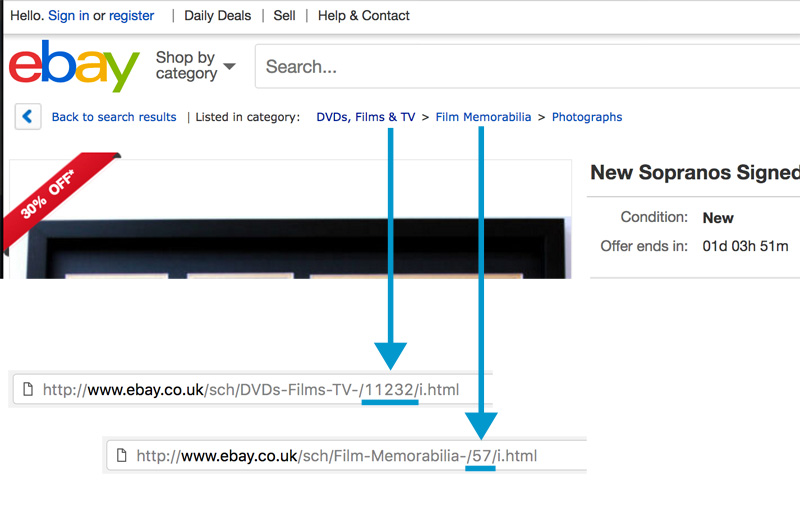
The URL for the "DVDs, Films & TV" category on eBay.co.uk is:
https://www.ebay.co.uk/sch/DVDs-Films-TV-/11232/i.html
By looking at the URL for the category page, we can see a number in the second to last segment, in this case 11232. This is the Category ID that your would add in the "Category ID" field when generating your snippet to only show items listed in this category.
You can find which category an item is listed in by looking at the breadcrumb trail displayed on the listing page:
Subcategories
Because eBay categories can have parents and children, filtering by the top-level "DVDs, Films & TV" could be too broad and some unwanted items may be displayed. Instead, you may want to filter by a child category, for example "Film Memorabilia", category ID 57.
Category List
The Category List option allows visitors to your site to filter your items by category.
When this option is enabled, a list of categories is displayed above your items (if you have items in more than one category). This allows users to filter your items by category by simply selecting from the list.
Please refer to the Customize page for information on how to hide certain categories from the list and how to customize the 'Unstyled' category list.

Store Categories
The categories shown by the category list are eBay categories, not custom/store categories. Filtering items by store categories is not possible.
Specifying a Starting Category
The Category filter can be used in conjunction with this feature to determine the starting category. If you do not specify a starting category, items from all categories will load initially.
What Determines Which Categories Are Displayed?
The category list may not be an exhaustive list of every category you have items listed in. This logic which determines which categories are displayed is controlled by eBay.
Category List Updates
The category list is updated every 24 hours, which means there may be a small delay between an item being listed in a category and it appearing in the category list.
Keyword Filter
The keyword filter allows you to only show items whose title matches a certain keyword string.
Keyword operators allow you to build logic into your keyword string to make more powerful searches. The table below explains which operators are available and how to use them.
Search Operators
| Operator | What it does | Example |
|---|---|---|
| Space | Results that contain all the words you enter |
new DVD player
returns items with all three words in the title in any order |
| Quotation marks | Results that contain the exact words you typed in a particular order |
"New York"
returns items with titles containing New York in that order only, but not those containing just New or just York "book" returns only items with the exact word book and not items with the word books in the title |
| Brackets + items separated by commas |
Act together as an OR operator
Note: You should use both of these operators (i.e. brackets around items separated by commas) for best results |
(purse,handbag) returns items that contain either the word purse OR handbag in the title. |
| Minus sign |
Acts as a NOT operator
Notes:
|
Red -shoes
returns items that have red in the title and do NOT have shoes in the title. bowl -(black,green,purple) returns items with titles containing the word bowl but not containing the words black, green, and purple |
Note
Some special characters supported by the keyword filter are encoded when passed to the code snippet, so they are safe to use in a URL.
Language
The language option allows you to specify which language Auction Nudge tools display on your site.
Auction Nudge supports the following languages:
- English
- French
- German
- Spanish
- Italian
To change which language is displayed, use this option when creating your code snippet.
Item Titles
This option will not modify eBay item titles, which will be remain unchanged.
Search Box
The Search Box feature allows your site visitors the ability to search your eBay items by keyword.
If this option is enabled, a search box will appear above the items which will allow users to search all of your active eBay items.
If a visitor is using the Category List feature to filter by category, keyword searches will be limited to that category only, not all of your eBay items.
Please refer to the Customize page for information on how to customize the Search Box.
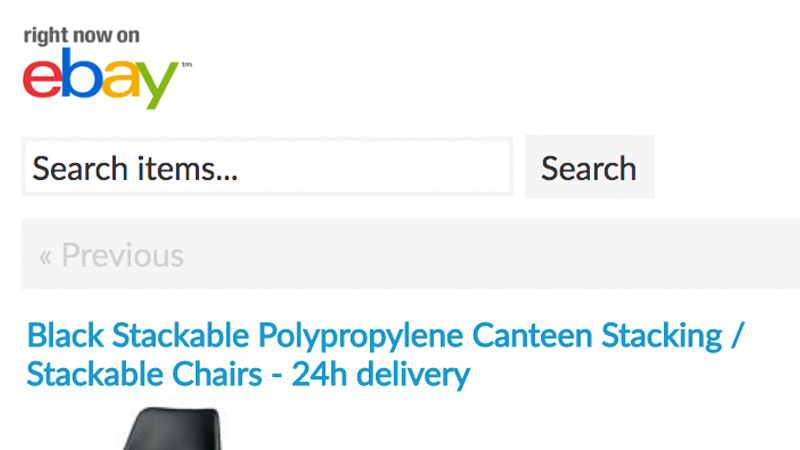
Keyword Filter
User searches will override the Keyword Filter option. For example, if you are using the Keyword Filter option to hide specific items, when the user searches they will be searching all items, so 'hidden' items may be displayed.
Searching Item Descriptions
Only item titles are searched for the entered keyword(s), searching item descriptions is not supported.